How to Save Office 365 Mailbox to PST? Expert’s Way

Summary: This article will help users to backup Office 365 mailbox to PST in the most secure way without facing any tedious manual process. Although the manual process is also discussed in this write-up. Users can go through this article to get a productive solution for the same operation.
Microsoft’s Office 365 and Outlook are both Microsoft applications. On the one hand, Office 365 is a cloud-based SaaS solution from Microsoft that is technologically advanced in every way. It provides numerous unique features to its customers, including OneNote, Publisher, and Skype for Business, Access, and so on, which has made it popular among many organizations.
Outlook, on the other hand, is an email client that is included with the Microsoft Office suite. It typically assists with emailing, keeping a calendar, contacts, taking notes, maintaining diaries, and so on. Outlook saves information in two file formats: OST and PST.
There are times when a user wants to backup their Office 365 mailbox to .pst file format.
What propels them to do so?
Despite the fact that Microsoft assures the security of the user’s data, it does not give any tool for backing up the user’s data that is stored in the cloud. As a result, users have no choice but to convert them to the.pst file format, which is the most convenient format for storing data.
Some of the additional benefits of storing Office 365 emails in PST format?
- If you store your Office 365 emails in .pst format, you can easily import them into MS Outlook later.
- You can save the files that were converted to .pst format on your local drive.
What Are the Different Methods by which we can Backup Office 365 Mailbox to PST?
Backup Office 365 Emails to PST may be achieved in two ways. The first is the manual technique which takes a while before the process is completed. The other one is an automated tool that is recommended to the users since it can get the task of exporting mailbox to .pst in one go.
-
Professional Tool to Save Office 365 Mailbox to PST
The Office 365 Cloud Backup & Restore Tool is a software suggested by experts that can convert office 365 mailboxes to .pst file format in bulk. It lets you save all your data from various Office 365 accounts, like emails, calendars, contacts, and documents, to the .pst file format all at once.
It even keeps all of the data’s meta characteristics and data integrity after backup. The tool’s ‘Date-Filter option’ allows you to convert only the data you want to the.pst file format.
Follow The Given Steps To Archive Office 365 Mailbox To PST:
Step 1: Download and launch the application on your PC.

Step 2: Select the Setup tab and then click on the backup’s Source and Destination.
Step 3: Under the workload station, check the boxes of the categories from Office 365 that you want to backup.
Step 4: Log in with your details to your Office 365 login information and then click on the Next button to backup Office 365 mailbox to PST.
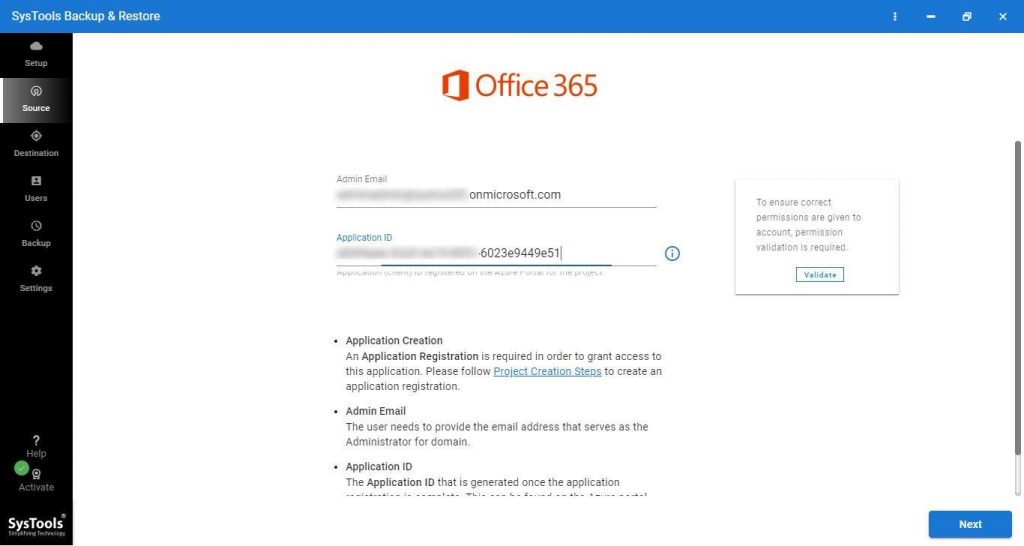
Step 5: Go to the location where you want to store your .pst files and then hit the next button.
Step 6: Specify the individuals who need to be confirmed from the source account to archive Office 365 mailbox to PST.
Step 7: Click Validate to confirm the accounts, then click on the OK button.
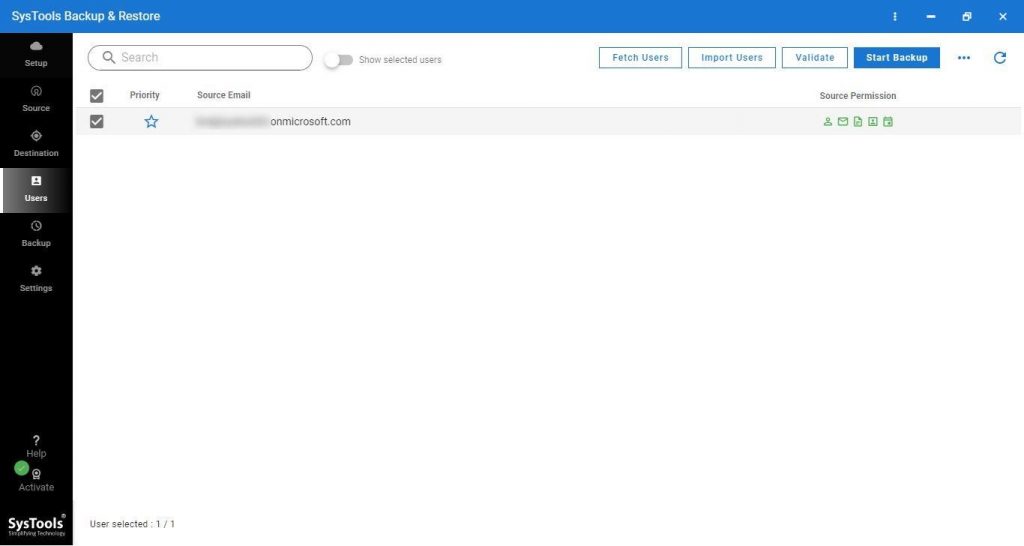
Step 8: From the ribbon bar, click the Start Backup button to export Office 365 mailbox to PST.
Step 9: Select the Re-Run Backup option if you want to run the backup again.
2. Manual Way to Backup Office 365 Mailbox to PST.
Step 1: Join in as an administrator to Office 365.
Step 2: Go to the Admin Center and click on the Security tab on the left.
Step 3: From the Permissions menu, select the eDiscovery manager option.
Step 4: Scroll down to the eDiscovery administrator option and choose Edit to archive Office 365 mailbox to PST.
Step 5: Finally, choose the eDiscovery administrator and press the Save button.
Step 6: Next, select the content Search option from the left pane by clicking on it.
Step 7: In the content search window, select the new search option, give the new search a name and a description, and then select the location/mailboxes to backup. Finally, input your terms and conditions and click the Submit button to save Office 365 mailbox to PST.
Step 8: Now, go back to the search box and pick your most recent search. A window will now be opened on your screen. Choose Action, then Export result from the dropdown menu.
Step 9: When done, move to the Export tab of the search window and choose your search. Now, copy the export key and choose Download results to archive Office 365 mailbox to PST.
Step 10: If you choose the download result option, a Microsoft Office client discovery tool will be downloaded on your computer. Open the utility, paste the Export key into the relevant edit box, and then go to the directory where you want the PST file to be saved. Lastly, click on the Start option to initiate the process.
Also have a look to: How to Transfer Office 365 from One Account to Another – Quick Working Steps
Limitations of the Manual Tool to Archive Office 365 Mailbox to PST
- Manually saving Office 365 mailboxes to PST is a time-consuming and labor-intensive process.
- It is not possible to export particular data such as emails, calendars, or contacts.
- There is no filter option for exporting items using this approach.
- The manual method of converting Office 365 mailboxes to PST requires technical expertise. As a result, non-technical persons may struggle.
Wrapping Up
Users might want to backup Office 365 mailbox to .pst file format whether it is because they want to keep a backup of the data in .past file format or because of some other reason. For this, a manual and an automated tool has been shared in this post.




