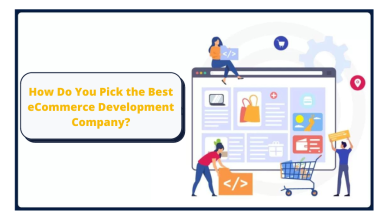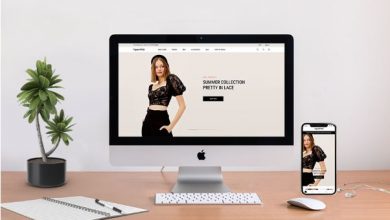Solved ScanPST Not Able to Repair PST File – Updated Guide

“Summary: If you are facing an issue with the ScanPST.exe utility by Microsoft Outlook? Do you also want to know what to do when ScanPST Not able to repair PST files? If yes, then this blog will become helpful to your query and you will get a best-advanced solution which helps you to repair your PST file without any hassles.”
Microsoft Outlook is an email client which is used to share information from one place to another. It uses a personal storage file (PST) database to store its data items like contacts, emails, calendars, tasks, etc. PST file contains the most important part in Outlook.
But, sometimes the PST file get corrupted due to some reasons, so there is Outlook inbuilt tool called ScanPST.exe which help to repair the corrupted PST file. But sometimes ScanPST does not work due to error. So, here in this in this blog, we have discussed the some solution to repair your PST file when ScanPST stops working or not repair PST file.
ScanPST Not Able to Repair PST File! But Why?
Microsoft Outlook inbuilt Inbox repair tool or ScanPST.exe works only when the amount of PST corrupted files is low. It only works with minor-level corrupted PST file and only repair the header part of PST file. If your PST file get corrupted due to these reasons which are mentioned below then, ScanPST Tool does not work to repair it. There are lots of common errors that end up making the PST file inaccessible.
- Outlook Re-installation- At times, when you re-install your Microsoft Outlook or do not complete the full process of installation of operating system. Then the PST file get high level of corruption.
- File System Recovery Error- Sometimes the system file get corrupted and when users try to recover them using unreliable data recovery software or by some data recovery service in highly corrupted files.
- Oversized Outlook File- ScanPSTexe can only repair minor-level of corruption. It can only recover 2GB data file, In that case, utility gets failed to repair the PST file.
- Virus Attack- lethal viruses and Trojan may sometimes attack the Outlook data file and then damage their data. These attacks take PST files into an inaccessible state.
Alternate Solution to When SacnPST Does Not Work
In the case of when the PST file get corrupted and ScanPST does not work, so first you should delete your junk files and duplicate files to reduces the amount of PST files which makes a task easy and there are chances to repair corrupted PST file by using ScanPST.
After all of this, the ScanPST still not work. Then, in such cases, we suggest to take help from the reliable utility SysTools PST Repair Tool. This software is a highly recommended tool to repair corrupted PST files, this tool is secure and it can repair your damaged Outlook data file at both minor and high-level file corruption.
Capable to recover data from an inaccessible PST even without resulting in any kind of data loss. If your PST file is password protected or emails are SMMIE or OpenPGP encrypted th en, the software will repair it without any hassle in just few minutes.
Steps to be Followed When ScanPST Does Not Work
- Install and Run the software into your device.
- Hit the add file
- Then 2 options comes on your screen Select file or Search file.
Select File – If you know the location of your PST while where it is stored.
Search file – If you don’t know the exact location of your PST file then you will get a search file option to search your PST files.
- If you find the selected files is corrupted then, go to remove encryption option and select Quick for the minor-level of corrupted PST file or advance major-level corrupted PST file scan options accordingly.
- Then, the process starts right after this, and once its finish of recovery of data files will be listed.
- You can check your emails in multiple views and recover permanently deleted emails from Outlook easily as the tool highlights them in red color.
- Now, check all the data items you want to recover and click on export select option.
- Hit export
- Select PST from Export option and click on advance settings and apply settings for the resultant PST. Click Save.
- Then, hit the browse button and select a location for the output PST file.
- Data process will begin and once the PST file export process gets completed, you can resultant PST from Microsoft Outlook.
So now, your corrupted PST file gets created in your desired location to your Microsoft Outlook account. This PST file gets created In Unicode format, so you can import to open this file in Outlook 2010, 2013, 2016, 2019 versions effortlessly.
Last Words
So, ScanPST not able to repair PST file? Hope so now you are capable to repair your PST file. Scanpst is always a first option for a user to repair their corrupted PST files. However, Sacnpst fails to work and users search what to do when Scanpst do not work. So, we recommend you to go with the alternate solution for the easy and hassle-free method, this software overcome all of the drawbacks of a manual solution.