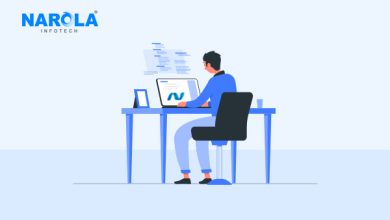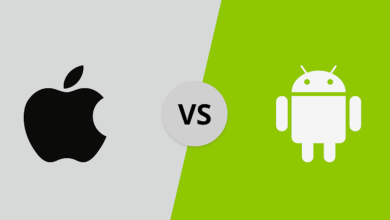Use a ready-made virtual machine

Use a ready-made virtual machine
Use a ready-made virtual machine Do you really like Kali Linux, do you want it to be available on a finished virtual machine
but don’t want to go through the long virtual installation process I mentioned in the previous section?
So I have excellent news for you: The Kali Linux team has released some virtual applications
which include complete Kali Linux installations and which can be added to programs like VirtualBox with just three clicks!
To do this, start by downloading VirtualBox manager from the download page, being careful to choose the version that best suits your operating system, then runs the downloaded file and complete the setup by following the simple on-screen instructions.
VirtualBox installation
VirtualBox installation is complete, and connected to the website. related to Kali Linux virtual applications, scroll down to locate the Screenshots section of Kali Linux VirtualBox,
select it with one click and press the item related to the 32 or 64-bit version of the operating system (e.g. Kali-Linux 64-bit VBox (OVA) ) to download the application immediately.
When the download is complete, double-click the downloaded file, if necessary select VirtualBox Manager from the list of proposed applications,
and then press the Importación button attached to the new window that appears on the screen.
import procedure is complete
After the import procedure is complete, select the newly created virtual machine (eg Kali-Linux-2018.1-box amd64 ) from the side pane of VirtualBox’s home screen,
then press the start button (green arrow on the right) located at the top. After going to the login screen, enter your root username followed by the Intro button, and repeat the operation with the Toor password.
At this point, you can use Kali Linux and customize it however you want: for example,
if you want to customize the language and keyboard of the system, press the power off indicator located in the upper right corner,
then press the settings button (the one with the shape of a key) and select the Region item and language from the sidebar press up English (United States) in the language string click the (⋮) button at the bottom select español from the list and click hecho. Then repeat the operation with the box of formats.
After completing the language setup, you can create an administrator user to prevent root access: to do this, press the system prompt in the upper right corner again, then press the root y Account Settings.
press the button Add user
Then press the button Add user … located in the upper right corner of the new window, click the admin button, fill in the forms with the required information, move the vip escort checkmark next to the item Set password now (trying to enter it in the appropriate fields and remember). then press the add button in turn.
The next time you log in, you can safely use the administrator created in this way and take full advantage of the features offered by Kali Linux.
In Windows 10
Are you a user of Windows 10? So I have good news for you: you can install and run Kali Linux on your operating system, without creating virtual machines or doing disk-resident installations.
This is possible thanks to the subsystem for Linux available in Windows 10, From the latest developers update – In other words, you can download and install Kali Linux from the Microsoft store and use it via the command line.
The first thing to do to follow this approach is to activate the Linux subsystem: open the Start Menu by clicking the pennant-shaped button located in the lower-left corner of the screen, or launch the search bar for Cortana, write the sentence Windows Functionality and click its icon.
Using the new screen displayed on the desktop,
find the Windows Subsystem for Linux entry, check the appropriate box, press the Accept button, and then the Restart button on the Now button for the desired change to take effect.
At this point, connected to the Windows Store, type Kali Linux in the search bar at the top press the Intro button, select the operating system icon, and press the get button to install it immediately (if you want, you can go directly to the Microsoft Store by clicking on this link).
open the Start menu again and start Kali Linux
After the installation is complete, open the Start menu again and start Kali Linux by clicking on its icon and wait for the OS setup to finish. When the item appears
Enter a new username for UNIX, enter your chosen username, press the Intro key, then enter the access password and press Intro again and repeat the operation to confirm the password: Kali Linux is finally installed!
As you can see, the graphical interface is not available at this stage because the version is the light OS installed: Before proceeding with other operations, I advise you to type Sudo apt-get update && sudo apt-get dist-upgrade to do a full system upgrade.
Would you really like a desktop to operate your mouse and keyboard?
It is possible with proper precautions. Using Xfce on Kali Linux and Windows remote desktop, you can install the graphical interface and use it for your distribution.
Before going any further, however, I want to warn you that this procedure, while rare, can lead to Linux crashes and freezes – don’t worry, it’s nothing that can’t be solved on restart!
With that said, let’s go back to action: after logging into Kali Linux, type the command inside sudo apt-get install wget press Intro twice, then enter wget https://kali.sh/xfce4.sh and hit Intro again.
At this point, type the command sudo sh xfce4.sh then press the Intro button, write the password as administrator and press the button again Enter. After a few minutes, the configuration procedure will start.
Use the directional arrows on the keyboard
to go to set the mapping: select an item from the unreliable list press the Intro button select the español item press again the Intro select the item español again from the next window and press the Intro button a third time.
After the procedure is completed, the phrase is displayed on the screen Configuring XRDP to listen on port 3390 (but without starting the service) …: type the command later sudo /etc/init.d/xrdp start then Intro, write the password admin, press Intro and make sure that the service starts at door 3390 (green “ok” appears on the screen).
At this point, always keep the Kali Linux command window open (if you want you can minimize it), open the Windows Start Menu, type the phrase Remote Desktop, click the Remote Desktop Connection icon, and go to ordenador rope local host: 3390, then press connect select Do not show this message again for connections to this computer field, and then press Yes.
You just need to write your username and password in the fields provided and click accept> session > Xorg.
When the task is complete, do not “brutally” close the Remote Desktop window, but log out by clicking your username in the upper right corner and then Withdraw. It wasn’t hard, was it?