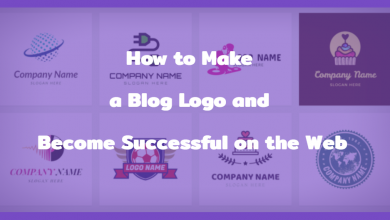Guide on Effective Tips to Fix Black Screen on Acer Laptop

The more complex the equipment, the more likely it’s to malfunction. This type of device includes laptops. More than half of Acer laptop owners face unexpected problems in terms of the loss of functionality of this complex device. Failures occur for many reasons, which aren’t only caused by a factory defect but also by careless handling of the laptop.
Of course, the easiest way to solve the laptop repair problem is hiring specialized data recovery professionals. These experts have the appropriate knowledge and skills to retrieve the data and store it back in its original form.
However, if your Acer laptop screen goes black, don’t worry. You can fix the black screen problem of the Acer laptop with the solutions.
Let’s find out what those are.
Table of Content
Tips for Fixing Black Screen on Acer Laptop
- Reset Laptop Power
- Try the F2, F9 and F10 keys
- Update Your Graphics Card Driver
- Check for Viruses And Malware
- Update BIOS
Conclusion!
Tips for Fixing Black Screen on Acer Laptop
Reset Laptop Power
Resetting the power helps fix the Acer black screen problem and it works for many people. Here’s how to do it:
- Turn off your laptop.
- Disconnect the AC adapter cable, hard drives, battery, and any other connected peripherals.
- Press and hold the Power button for 30 seconds and release. Your laptop will boot up and shut down within this period of time.
- Insert the battery and connect the charger. Then don’t connect anything else.
- Press the Power button to turn on the laptop.
Your laptop should now start normally. If this method works for you, you should update your device drivers to the latest version to prevent similar problems from happening again.
Try the F2, F9 and F10 keys
If you find your Acer laptop screen is black, you can try the following:
- Remember to turn off your laptop and disconnect all external devices.
- Press the Power button to turn on the laptop.
- When you see the Acer logo or splash screen, press F2, F9, F10 and Enter on your keyboard.
- Select Exit>Yes and press
Your laptop will start up and the black screen issue should be resolved.
Update Your Graphics Card Driver
A missing or outdated graphics driver in your laptop can cause a black screen. So you should make sure the graphics drivers on your laptop are up to date. You need to log on to your computer to perform this method. If you’re unable to log into your computer, boot your laptop in Safe Mode with Networking.
You can manually find the latest version of your graphics driver from the manufacturer, and download and install it on your computer. If you don’t have the time or patience, you can do it automatically with Driver Easy.
Driver Easy will automatically recognize your system and find the correct drivers for it. Driver Easy will automatically recognize your system and find the correct drivers for it. Here are the following instructions for downloading the Driver Easy.
- Download and install Driver Easy.
- Launch Driver Easy and click the Scan Now button. Driver Easy will scan your computer and find any problematic drivers.
- Click the Update button next to the marked graphics device to automatically download the correct driver version and install the driver on your computer.
- After the update, restart your computer for the changes to take effect.
Check if your laptop screen is working properly.
Also Read: 4 Factors to Consider When Purchasing Cell Phone Accessories
Check for Viruses And Malware
You need to log into your computer to execute this method. Your Acer laptop screen may be black if your system has been damaged by a virus or malware. So run a virus scan all over your Windows system. Yes, it may take a while. Unfortunately, Windows Defender might not detect it. Hence, it’s worth trying another antivirus program like Avira and panda. If any malware is detected, follow the instructions of your antivirus program to fix it. And, restart your computer as usual and see if it fixes the black screen issue. Otherwise, you need to hire laptop data recovery professionals for further process.
Update BIOS
BIOS stands for Basic Input/Output System. This is software that is stored on a small memory chip on your computer’s motherboard. BIOS is used to diagnose and fix hardware problems on your computer or laptop. To update the BIOS, go to the Acer support page, find the BIOS file for your Acer laptop model. Download it to a USB stick and follow Acer’s instructions to update the BIOS. Be especially careful when updating the BIOS. If you make a mistake or an error occurs, your laptop may fail and you could lose your data. Therefore, always backup your data on your laptop before updating the laptop BIOS.
Conclusion!
Hopefully, this post comes in handy and resolves your black screen on Acer laptop. In case, if the above-mentioned tips fail to provide effective results, it’s time to take consultation from the professionals of data recovery in Singapore. Such experts are well aware of different strategies and techniques to resolve data recovery and other computer-related issues.