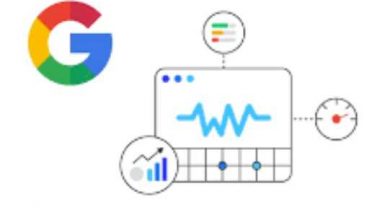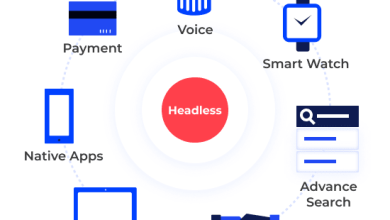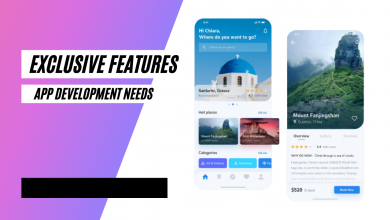Netgear Orbi RBK40 router and satellite Setup
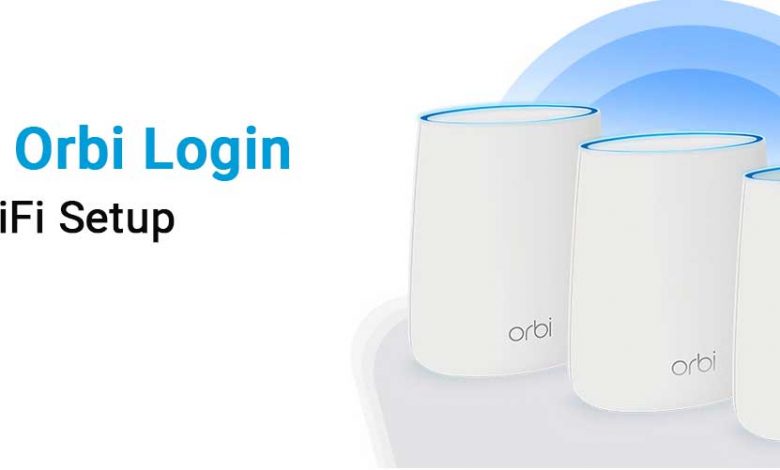
The NETGEAR Orbi RBK40 is a Home Whole Mesh WIFI System and covers up to 4000 Sq. feet of your home. Orbi RBK40 with high performance AC2200 WIFI system makes your home fully covered with the network. This Orbi WIFI System is composed of an Orbi WIFI Router and a Satellite. The satellites can replace your home extenders and additional WIFI router. It ensures wherever you go and move around, you will get access and control to the WIFI. With the RBK 40 WIFI router, nothing can come your way while working. You can enjoy binge-watching your favourite shows anytime at your house.
Login to your Netgear Orbi RBK40-Orbi App.
Go to the play store and search for ‘Orbi Latest App‘. You can open any play store according to your device. If it is an Apple device, then use the Apple app store but if it is an Android device, then use Google play store.
- Download and install the Netgear Orbi app by scanning the QR code. You can also install the app manually by tapping on the icon. As you finish downloading, launch the app.
- When you launch the Netgear Orbi app, the app will start providing prompts and setup instructions. Once you open the app, you need to sign in using the Netgear account username and password.
- If you don’t have a Netgear account, create an account through http://orbilogin.com or www.orbilogin.com. It requires you to enter an email address and a password. You can also open the app using your mobile number.
- Once created back to your Orbi app, and sign in using the same account information. You can set up your router with Amazon Alexa using the app. Once signed in to the Netgear Orbi account through the Orbi app, enter the admin login credentials.
- When you are on the main dashboard of your router, update the router’s firmware to its latest version. You can check for the available update by clicking on the menu tab.
- Menu>Settings>Router Settings. And then check for updates. When you check for the latest update and find an update, click to update the router to its latest firmware.
- Now, go ahead and enable the option ‘Remote Management’, and return to the menu tab, click on settings>remote management> Enabled by dragging the toggle.
- When the toggle becomes green, the remote management feature is activated successfully. Now you can access your router and whole-home mesh WIFI coverage virtually from anywhere.
How to Add a Satellite to my Netgear RBK40 Router
Have you purchased a new Netgear router? Or have you reset your existing NETGEAR WIFI router to its default factory settings? Then you need to add the satellites again to your routerlogin.net home network. And then, you should sync them to the Orbi WIFI and mesh networking system of the NETGEAR. If you don’t know the process, then you have to follow the below-mentioned steps. When you will be setting up your Orbi WIFI MESH system with your Netgear router for the first time, or you have to add a satellite to the existing system of your home, then you will follow these steps each time you repeat the process.
Let us follow the steps- Orbi login instructions:
- To set up your Orbi Satellites with your Netgear router for the First Time, you should follow the easiest way to set up your Orbi device.
- The users who are using the Orbi WIFI system for the first time have to download the latest version of the Orbi app.
- You can download the orbi app on your smartphone device from available play stores of Android or Apple.
- Connect your WIFI Router and the Satellites and all of these devices to the power sources without turning on.
- Go to the play store of your device, search, find, and download the app. Then you should install the app.
- After installing the Orbi app, click it to start the app. And proceed to create an Orbi account.
- The app will request you to get access to your mobile camera so that you can scan the QR code given on the back of your NETGEAR WIFI router unit.
- After finishing the QR code scanning process, the Orbi app will give you instructions to continue with the NETGEAR router setup process.
- In the first step, connect your internet modem to your NETGEAR MESH WIFI router unit.
- This connection is required to hook the Ethernet cable to the yellow internet port of your Orbi router to the yellow internet port of your modem.
- Then, power on the router unit, then the modem unit. Now power on your satellite devices, and wait for a while to auto-synchronize the devices to your WIFI router.
- The blinking LED colour on your satellite should be Solid Blue. In case the sync process is successful, then the LED light will remain solid blue. Else it will turn magenta.
Now your Orbi mobile app will instruct you to get connected to the Orbilogin.net WIFI network. Follow the instructions provided by the app and finish the installation. It is how you connect your Orbi satellite to the network.