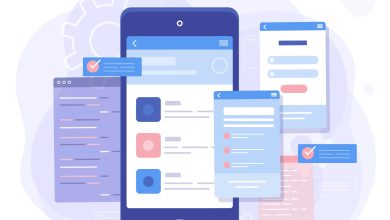Instructions To Use Root Genius APK

We know how stressful it is when your mobile phone runs out of space and you keep getting that notification to uninstall some applications or delete existing data to free up some space. Or have you ever come across a scenario where your mobile phone is getting slower without any explainable reason? Then you have to root your Android device using Root Genius APK.
Root Genius APK is an all-in-one and one-click root software to root your Android device. Root Genius is compatible with a wide range of Android versions and mobile devices. Downloading Root Genius APK will give you the chance to your device without using a PC.
Compatible Android Versions of Root Genius APK
- Android 10
- Lollipop (5.0 – 5.0.2)
- Jelly Bean (4.1 – 4.3.1)
- Gingerbread (2.3 – 2.3.7)
- Marshmallow (6.0 – 6.0.1)
- Oreo (8.0 – 8.1)
- KitKat (4.4 – 4.4.4)
- Ice Cream Sandwich (4.0 – 4.0.4)
- Honeycomb (3.0 – 3.2.6)
- Nougat (7.0 – 7.1.2)
- Pie (9.0)
How To Prep Your Devices For Rooting
- Check the compatibility before you download the “Root Genius APK” to find out which version supports best for your devices.
- Before rooting create a Backup of Android your device to your PC. Back up everything that you find important so if accidentally rooting process wipes your data you can use this backup to restore.
- You should enable USB debugging on your Android device. Go to “Developer Options” of your device settings or go to settings and scroll down until you find “About Phone” and find “Build Number” tap on it 7 times to unlock “Developer Options” on your device.
- Enable “Unknown Sources” from the security settings on your Android device for the mobile APK root
- Ensure your Android device has at least 60% of your battery
How To Use Root Genius APK
- Before getting started ensure the above requirements are fulfilled. The Battery percentage is very important to root and do not go ahead with a minimum battery percentage. Now disable available antivirus applications in your Android device or you could uninstall them to have a smooth rooting process.
- Next, Go to the “Setting” of your Android device and click on “Security Settings” scroll down to find “Device Administration” and enable “Unknown Sources”
- Check which version of the mobile app supports your Android device and operating system. You may get a warning notification when doing this step. Don’t worry about that just ignore it and go ahead to download the Root Genius APK file to your android device.
- Once completed the download, click on the downloaded Root Genius APK file and click on “Install” to launch the installation process.
- You may get that warning notification in this step as well since this application tries to bypass the security protections of your Android device, Therefore, we don’t have to acknowledge the warning and click on “Install Anyway” to allow the installation,
- Once the installation process is completed go to the “Apps Menu” on your Android device and scroll down until you find Root Genius App. Click on the installed Root Genius APK to launch the application on your Android device.
- Once the application is open all you have to do is click on the “ROOT” button to start the rooting procedure.
What’s then?
It will take some time to complete the procedure. Finally, you can enjoy the perks and get your hands on every corner of your Android device.
Some of the Root Genius users prefer to root their Android device using their PC, for that you need to download Root Genius APK on your PC. But if you prefer to go ahead without the use of a PC what you have to do is open the downloaded Root Genius APK application on your Android device and follow the above steps.
How To Use Root Genius On Your PC
- Download Root Genius 3.1.7 latest version on your Windows PC. Follow the screen instructions and install the application depending on the format.
- Go to the settings of your Android phone and click on “Developer Options” then click on “USB Debugging” if you can’t find the Developer option click on “About Phone” and click on 7 times to access “Developer Options”
- Connect your Android device to your PC via USB cable
- Ensure your Android device is successfully connected to the PC. Then open the downloaded application, PC will automatically identify your device once it is connected and will start the scan.
- You will see the “Root It” button at the bottom corner of the right-hand side then click on it to start rooting.
- Give it a few minutes to complete the process.
Frequently Asked Questions – Root Genius APK
Is Android 10 compatible to be rooted?
Yes. Root Genius supports all the latest Android versions including Android 10.0
How safe it is to root your Android device?
There are some cons to this procedure. We can not say it its 100% safe to root your device but it’s an essential step that you need to take to enjoy hidden privileges to manage your data. We always recommend creating a backup of your data for safer rooting.
Battery life after rooting?
We assure you that rooting your Android device will not affect your battery life in any way. Rooting is just a process that gives app permissions to access and unlock roots. Battery life depends on the applications used and your screen time. That doesn’t have anything to do with rooting or Root Genius.
Wrapping Up
If you are in the need to root your device, the best option you have is to do that with the help of Root Genius. Android devices which were rooted can be very useful and smart than the ones without roots. The crucial part is choosing the correct tool that needs to be compatible with your device and its operating system. Do your research and start rooting your device with Root Genius to enjoy endless opportunities.