Learn to Fix Outlook Data File Corruption Error (Solved)
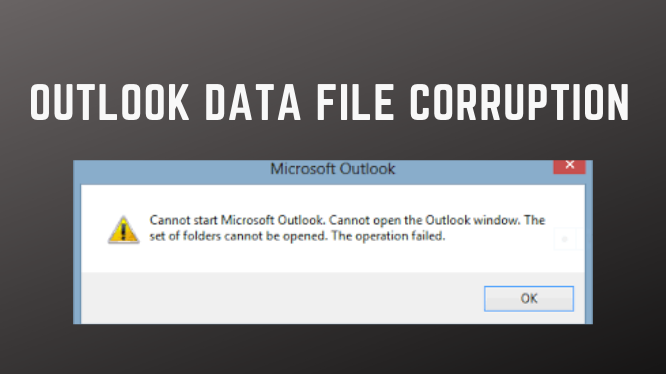
Summary: Outlook data file corruption, Outlook data file cannot be accessed are the most common issues for that upset Outlook users. Irrespective of how complex this corrupt Outlook data file might appear, there are certain simple solutions that fix this issue. Yes, this article is a complication of fixes to Outlook data file corruption issue. A professional PST repair software which helps you quickly resolve your issue
Errors that Indicate Corrupted Outlook Data File
- The outlook data file cannot be accessed.
- Outlook PST file cannot be opened.
- A set of folders cannot be opened.
- Outlook data file (.pst) format cannot be used.
- Microsoft Outlook exited without properly closing your Outlook data file.
How to Repair Outlook Data File PST Using Scan PST?
For Outlook data file repair, you can make use of the Microsoft inbox repair tool which is already present in your computer. Before you move on using ScanPST, you have to know the location of ScanPST which can be easily found using the below-mentioned table.
1.Outlook 2019 – C:\program files\ Microsoft Office\root\Office16\
2. Outlook 2016 – C:\program files(x86)\Microsoft office\root\Office 16
3. Outlook 2013 – C:\program files (x86)\Microsoft Office\ Office15
4. Outlook 2010 – C:\program files (x86)\Microsoft Office\ Office14
5. Outlook 2007 – C:\program files (x86)\Microsoft Office\Office12
Step by Step Guide to Repair Outlook Data using ScanPST
- Open Outlook and select File > Account Settings > Data Files.
- From the list of Outlook data files, choose the corrupted file with the extensions.
- Click on Open File Location, and note the location of the PST file.
- Next, Navigate to ScanPST locations, double-click on the exe file to run the tool.
- Click on Browse and select the corrupt PST file.
- Next, click on start to begin the repairing process.
- Once the scanning is completed, you will either get a message stating No errors were found or Errors were found.
- If the tool shows any errors on the Outlook data file click on Repair to fix the file.
But there are some drawbacks while using this manual procedure like this procedure was time-consuming.
Alternate Solutions for Outlook Data File Corruption
Now, you will see efficient applications which can repair inaccessible PST data files even without Outlook installation in your system. SysTools provides an excellent Outlook Repair Software to repair Outlook PST files without ScanPST tool. It can fix severely damaged or inaccessible PST file without any data loss. This tool provides 100% data safety. It can also recover data from encrypted PST file (password protected) without any data loss.
Install and run the download software on your Window System. As you open the utility, you will see an Add File option in the left top corner in the software window. Here you can add your damaged PST file or files. Note that, the application can repair multiple Outlook PST files from your system at once. The second important thing to be noted is, you can load N number of PST files of any size even without installing Microsoft Outlook in your system. You will see many other advanced features while running the tool.
Now Repair PST File Without ScanPST
After selecting the PST file(s), you will be provided with several other options in the same window. If you have encrypted emails in your PST file,i.e, if you have so many crucial and confidential emails and you are using SMIME or OpenPGP encryption methods to encode your email data for safety.
This facility is available Remove Encryption option. Then this application provides an option to decrypt those emails (provided with your encryption certificate / private key and encryption password) in bulk for repairing your PST file efficiency. Then it provided 2 scan modes: Quick and advanced so as to fix issues according to the level of corruption. Since your inbox Repair Tool fails to repair, you can choose for advanced.
Now repair Outlook PST files without ScanPST / inbox repair tool efficiently. This software will repair your severely damaged, inaccessible PST data file and will load all the data in it in the preview panel in a new window. Here, you may get many advanced features.
Step by Step by procedure to Repair Outlook data file
- In the left panel, it will display all the folders in your scanned and repaired PST file. Note that, the folders with data will be displayed in bold font.
- It previews recovered deleted items like emails, contacts, calendars, tasks, notes, journals, etc. In red color.
- Below that, you may get the Sorted Data Item List, which allows you to view emails, contacts, calendars, tasks, notes, journals data items separately.
- In the main preview window of each selected item, you can see various other options.
- Say in Mails, you will get a list of emails in the selected folder. And you can filter and sort those displayed email messages using various fields like Subject, To, Cc, Bcc, Sent/ Received Date, Time, Size (KB), path, priority, etc.
- You can view a single email message in 7 different formats: Normal Mail View, Hex, Properties, MIME, Message Header, HTML, RTF.
- It also provides the option to preview attachments, you can view from the Attachment preview option, or by double-clicking the attachments, the software will display it in a new preview window.
- Similarly, for contacts, calendars, tasks, notes, and journals, the software provides sort option and preview option accordingly with the respective information in the main item.
- You can preview attachments in calendars, tasks, journals also in the preview panel.
Let’s Conclude
So now, hope you are relieved. This blog discusses a perfect solution to repair Outlook PST files without ScanPST. Now you might have got a proper answer for What to Do When ScanPST Does not work? This reliable and efficient software discussed in the above section will help you to fix or repair PST file issues even without Outlook installation in the user system. It is the best ScanPST.exe alternative available in the market. To know more about the features, functions, and proper step-by-step working, visit the main page.





